The Windows 11 OS features a modern interface designed to inspire productivity and creativity. Whether you’re using a brand new computer or updating from Windows 10, this course from instructor Deb Ashby will quickly get you up to speed on how to maximize Windows 11’s most important features and optimize your workflow.
In these bite-sized lessons, you’ll learn how to:
- Seamlessly connect your devices.
- Customize WiFi and adjust other network settings.
- Manage and organize your desktop and files.
- Install and manage applications, including apps from the Microsoft Store.
- Backup your data to ensure the safety of your information.
- Use Voice Search and other exclusive Windows 11 features.
By the end of this course, you’ll be able to confidently navigate all the features and settings to unlock the full potential of your Windows 11 operating system.
Once enrolled, our friendly support team is here to help with any course-related inquiries.
Summary
- Skill level: Beginner
- Lessons: 46
- Pre-requisites: None
- Video duration: 4h 47m
- Certificate: Yes
- Accredited by: CPD
- Versions supported: Windows 11
- Estimated study time: 12h for all materials
Features
Premium video tutorials
Personalized Learning
Learn at your own pace
Tests and Quizzes
Award winning instructors
Get Certified
Mobile - Learn on the go
Regularly updated content
Accreditations & Approvals
All courses under each learning path are accredited and approved by one or more of the following bodies as is applicable.



Instructors
All courses are taught by reputed trainers with relevant accreditations and industry experience.
Modules
Course Introduction
An Introduction to the course and Windows 11.
Upgrade from Windows 10 to Windows 11
What’s Different in Windows 11?
Log in to Windows 11
Explore the Windows Interface
System Settings
Connect Bluetooth Devices
Mouse and Trackpad Options
Quick Settings
Connect to the Internet
Connect Windows 11 to the Internet and manage your WiFi settings.
Set Up a Printer
9
Update Windows 11
Understand the Folder Structure
OneDrive in File Explorer
Learn how to connect, open, and work with OneDrive files in File Explorer.
Folder Shortcuts
Customize File Explorer
Create, Rename and Delete Folders
Know how to create new folders, rename existing folders, and delete folders in File Explorer.
Move and Copy Files and Folders
Extract Zip Files
Organize Desktop Items
Personalize the Desktop
Personalize the Task Bar
Use Multiple Desktops
Work more efficiently using multiple workspaces.
Snap Windows
View multiple windows at once using snapping.
Access Microsoft 365 Applications
Learn how to access Word, Excel, PowerPoint, Outlook, and other Microsoft 365 applications in Windows 11.
Organize and Edit Photos
Use the Photos application in Windows 11 to store, organize, and edit photos.
Browse the Web with Microsoft Edge
Send and Receive Messages and Calls
Use the built-in Teams app to send and receive messages and calls.
Take Screenshots with the Snipping Tool
Use Sticky Notes
Organize Tasks with Microsoft To Do
Create and organize to-do items and tasks using the To Do app.
Link Online Accounts
Link Windows 11 Mail, Address Book, and Calendars to your online accounts.
Use the Mail App
Use the Calendar
Use the Windows 11 Calendar App to view and manage your calendar appointments, meetings, and events.
Create and Manage Contacts
Create and Manage Contacts and People.
Install Applications from the Microsoft Store
Uninstall Applications
Manage Notifications
Use Focus Assist
Use Windows Search
Use Windows Search to find files, folders, people, and applications.
Use Voice Commands with Cortana
Change Password and Sign In Options
Learn where to go to change your Windows 11 password and modify your sign-in options.
Manage Multiple Accounts
Set a Backup
Archive Files to External Devices
Free-up space on your PC by moving files from your local drives to an external device.
Course Close
Target Audience
- Graduates exploring placement in the Microsoft Office positions across industries
- Professionals needing upskilling to be future-ready or become more productive in their current roles
- Experienced individuals exploring Windows 11 for Beginners
How do I Access The Program
- Buy the course online
- Save your payment transaction receipt for any future reference
- Our team will share the credentials to enable you access your course online within 2 business days of payment transfer
Bulk Orders
Incase you are looking for bulk user licenses, or customized Learning Paths for various Job Roles, reach out to us with your detailed requirements.




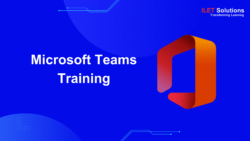

Reviews
There are no reviews yet.