In a series of bite-sized, expert-led courses from a certified Microsoft SharePoint expert, you will receive all the training you need to use SharePoint to its fullest.
By the end of this course, you will:
- Understand what SharePoint is and why to use it.
- Be able to access SharePoint and explore the SharePoint Online interface.
- Know what the different roles and permissions are.
- Have in-depth knowledge of what Lists are, and how to create, modify, sort, and filter them.
- Know how to import data from Excel to SharePoint.
- Understand how to create Discussion Boards.
- Be able to manage Custom Library Views.
- Know how to work with metadata and version control, and much more
Once enrolled, our friendly support team is here to help with any course-related inquiries.
Summary
- Skill level: Beginner
- Lessons: 41
- Pre-requisites: None
- Video duration: 3h 34m
- Certificate: Yes
- Accredited by: CPD
- Versions supported: 2019, 2021, 365
- Estimated study time: 12h for all materials
Features
Premium video tutorials
Personalized Learning
Learn at your own pace
Tests and Quizzes
Award winning instructors
Get Certified
Mobile - Learn on the go
Regularly updated content
Accreditations & Approvals
All courses under each learning path are accredited and approved by one or more of the following bodies as is applicable.



Instructors
All courses are taught by reputed trainers with relevant accreditations and industry experience.
Modules
Course Introduction
What to expect from this course
Creating a Practice Site
Create a practice SharePoint site so you can follow along with the instructor.
Why Use SharePoint?
Explore how information has traditionally been stored and shared with others and learn how SharePoint can make this process more efficient.
Accessing a SharePoint Site
Learn how to access SharePoint Online through Microsoft 365.
Exploring the SharePoint Online Interface
Get to know SharePoint Online by exploring the interface and navigations menus.
Understanding Roles and Permissions
Understand the 3 default permission groups in SharePoint Online.
Working with Lists
Explore some examples of lists in SharePoint Online.
Creating a Task List
Create a Training Task List in SharePoint Online.
Adding Items and Modifying Lists
Add to-do items to the task list and update their progress.
Deleting List Items
Learn how to delete items from lists and then restore them to their original location or permanently remove them from SharePoint.
Sorting and Filtering Lists
Practice sorting and filtering lists in SharePoint to arrange data into a more meaningful order making it easier to read and analyze.
Understanding List Views
Understand what list views are and how they can be helpful when viewing list information.
Creating List Views
Create a new view for the training contacts list and edit the view to define the parameters.
Modifying List Views
Learn how to edit list views, add new columns, delete columns, and modify existing columns.
Creating Custom Lists
Use the Custom List template to create a bespoke list from scratch.
Importing List Data from Excel
Import a contact list that’s stored in an Excel spreadsheet into SharePoint as a list.
What is a Document Library?
Understand what a Document Library is and what type of information we can store in it.
Creating a Document Library
Using the templates, create a new document library and modify the columns.
Uploading Documents
Practice uploading files and folders from our local drives into SharePoint using menu options, drag and drop, and library synchronization.
Modifying and Editing Documents
Create a new document in Word Online and learn how to make edits. Explore all the options available for working with and managing documents stored in the library.
Working with Metadata
Learn what metadata is and how we can use it to search for content in our SharePoint team site.
Creating Custom Library Views
Add columns to an existing view and create a brand new view that filters only for documents that are relevant to a specific team.
Version Control
Learn how to work with version control, restore old versions, and convert minor versions to major versions.
SharePoint Notifications
Set up notifications on a list or library to receive an email or text alert when something changes.
Creating a Discussion Board
Add a Discussion Board to the team site to help organize and manage questions, feedback, and discussions.
Exporting SharePoint Lists to Excel
Export the Training Contacts list from SharePoint to an Excel spreadsheet and update the records.
Connecting SharePoint to Outlook
Connect SharePoint to Outlook and merge the SharePoint team calendar with the Outlook calendar.
Workflows Explained
Understand what a workflow is and how we can use workflows in SharePoint to streamline common business processes.
Creating an Approval Workflow
Create a workflow to approve a client document.
Automated Workflows
Create an approval workflow that is automatically triggered when a new file is added to the document library.
Working with the Wiki
Create a Wiki Page for the SharePoint site.
Editing the Wiki Page
Edit the Wiki Page and insert different pieces of content.
Using App Parts
Add an App Part to the Wiki Page to display the document library for Team 1.
Using Web Parts
Insert the list of Training Contacts on to the page using a Web Part.
Creating Web Pages
Create a web page using a template and learn how to edit the web parts.
Adding Content to Web Pages
Add three YouTube videos, a Twitter Feed, Weather, and World Clock information to the web page.
Customizing SharePoint Permissions
Add and remove users from permission groups and create custom permission groups.
Managing Permission Groups and Levels
Change permissions for members so they have full control over the document library.
Creating a Subsite
Create a subsite for ‘Training Team 1’ and add it to the top link bar.
Applying Themes and Site Settings
Change the look and feel of the site.
Course Close
A recap of what we have learned throughout the balance of this course.
Target Audience
- Graduates exploring placement in the Microsoft Office positions across industries
- Professionals needing upskilling to be future-ready or become more productive in their current roles
- Experienced individuals exploring SharePoint Online
How do I Access The Program
- Buy the course online
- Save your payment transaction receipt for any future reference
- Our team will share the credentials to enable you access your course online within 2 business days of payment transfer
Bulk Orders
Incase you are looking for bulk user licenses, or customized Learning Paths for various Job Roles, reach out to us with your detailed requirements.
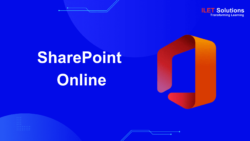


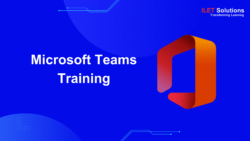

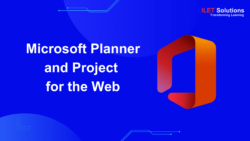
Reviews
There are no reviews yet.