Starting out in Microsoft Word or need a refresher? This online course is designed to give you a solid foundation in the basics of Word. In 40 engaging lessons you will learn how to format text with fonts and colors, use bullets and indents, customize the Quick Access Toolbar, insert pictures and screenshots, set up page layout for margins and printing and much more.
Whether you use Word for work, study or leisure, these tutorials will help you transform that blank page into a professional-looking document. If you are looking for more advanced techniques, try our Advanced course. And if you’d like to know everything – from beginner to advanced lessons, why not take the Word Basic and Advanced course? Want to be a more efficient Word user? Start learning 99 of the best Word Shortcuts for PC and Mac.
Once enrolled, our friendly support team is here to help with any course-related inquiries.
Summary
- Skill level: Beginner
- Lessons: 42
- Pre-requisites: None
- Video duration: 3h 00m
- Certificate: Yes
- Accredited by: CPD
- Versions supported: 2013, 2016, 2019, 2021, 365
- Estimated study time: 21h for all materials
Features
Premium video tutorials
Personalized Learning
Learn at your own pace
Tests and Quizzes
Award winning instructors
Get Certified
Mobile - Learn on the go
Regularly updated content
Accreditations & Approvals
All courses under each learning path are accredited and approved by one or more of the following bodies as is applicable.



Instructors
All courses are taught by reputed trainers with relevant accreditations and industry experience.
Modules
The Ribbon and Word Screen
An overview of the Word opening screen and Ribbon functionality.
Quick Access Toolbar
Set up the vital buttons you use most to make your work easier.
Navigating the Page
Learn how to control where you type and how to navigate within the page.
Your First Document
Learn how to enter text and save your first document.
Formatting Fonts
Format text with colors and apply fonts.
Basic Letter Layout
Learn how to format a basic letter layout.
Basic Cut, Copy, Paste
Cut, copy and paste is an essential skill to help minimize re-typing text.
Styles Gallery
Learn how and why to apply predesigned Styles to text.
Format Text with Fonts and Colors
Learn how to apply bold, italic, underline and Drop Caps styles to text.
Format Painter
Quickly copy and paste “formats” with this amazing button.
Practice with the FONT Group
Learn to apply various font styles and why they are used in professional documents.
Basic Paragraph Formats
Paragraph format and alignment is important to proper document layout.
Fun and Functional Paragraph Formats
Apply background colors or borders to paragraphs.
Bullets and Numbering
Learn how to apply and control bullets and numbering.
Indents
Learn how and when to use specific indent types.
Line Spacing
Learn why you would want more space between the lines within paragraphs and how to apply the space.
The Find/Replace Function
Learn to quickly find a word or format and replace it with an alternative.
File, New
Explore the readily available document templates rather than creating a particular document from scratch.
File, Recent
Learn to quickly preserve files and easily access your most used documents.
File, Share
View the various ways to collaborate with others on a document.
File, Info and Security Considerations
Password Protect a file or Recover an unsaved version.
Document Views
Learn how and why to use the different available document views.
Navigation Pane
Learn how the Nav Pane assists with document management.
Show and Zoom Controls
How to quickly add the Navigation pane and quickly zoom in and out of the document.
Use Multiple Windows
Learn about using multiple windows to view the same or various documents side-by-side.
Inserting Page Breaks and Blank Pages
Quickly force a new page at the location you specify, and/or add a blank page as well.
Add a Cover Page
Pre-designed cover pages to give a professional look to your report.
Creating Tables
Tables provide a structure of columns and rows to help the user line up data, similar to a spreadsheet layout, but within a Word document.
Inserting Pictures and Clip Art
Learn how to apply and control picture sizes and placement.
Online Pics and 3D Models
How to find Online Pictures and add 3D Models that are rotating pictures.
Basic Use of Shapes
Learn to move and color shapes to draw attention to an area.
Screenshots
Learn how to capture a picture of your screen and use in a document.
Headers and Footers
Learn how to add Headers and Footers to a document.
Page Numbers and File Location Notes
Learn how to apply and control page numbers and insert file notes.
Word Art
Learn this creative text format often found on flyers, and a clever “rubber stamp” to use on documents.
Symbols
A necessary and interesting toolset if using creative accents, symbols, or displaying mathematical formulas.
Margins
Learn how to set margins to standard or custom settings.
Paper Orientation and Size
Learn how to change paper size and orientation depending on the document type.
Using Columns
Learn to divide text into long columns to make the best use of paper.
Paragraph Spacing
Learn how to control spaces between paragraphs all at one time and adjust spacing as needed.
Printing
Explore the various options within the Print dialogue box.
Target Audience
- Graduates exploring placement in the Microsoft Office positions across industries
- Professionals needing upskilling to be future-ready or become more productive in their current roles
- Experienced individuals exploring Microsoft Word 2019 – Basic
How do I Access The Program
- Buy the course online
- Save your payment transaction receipt for any future reference
- Our team will share the credentials to enable you access your course online within 2 business days of payment transfer
Bulk Orders
Incase you are looking for bulk user licenses, or customized Learning Paths for various Job Roles, reach out to us with your detailed requirements.

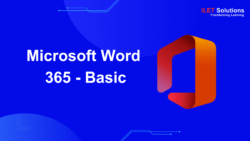
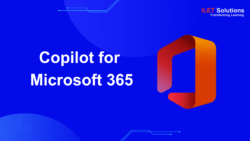

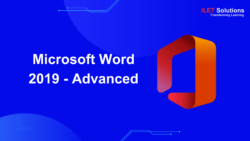

Reviews
There are no reviews yet.