Learn to automate your most repetitive tasks at the push of a button with Excel macros and VBA. In this online course, you will learn to create powerful macros using VBA (Visual Basic for Applications) to really make Excel work for you. With no prior programming experience required, you’ll have your daily spreadsheets running like clockwork to save you hours of time and boost your productivity.
Highlights:
- 41 practical tutorials.
- Understand the differences between macros and VBA.
- Run your macro from the Macro dialog, a keyboard shortcut or worksheet button.
- Understand the syntax and structure that make up a valid macro.
- How VBA Objects and the Objects model relate to each other.
- Using step vs run in entry level debugging.
- How to create variables and assign strings, values or objects.
- Implementing logic tests in VBA.
- Set up looping with Do loops and Do While loops.
- Create a VBA Message Boxes.
- Set up an error trap in VBA to handle errors.
- Create a User Defined Function (UDF).
Video tutorials are recorded in Microsoft Excel 2016 for PC. Want to be a more efficient Excel user? Start learning 200 of the best Excel Shortcuts for PC and Mac.
Once enrolled, our friendly support team is here to help with any course-related inquiries.
Summary
- Skill level: Intermediate
- Lessons: 41
- Pre-requisites: Excel – Basic
- Video duration: 3h 47m
- Certificate: Yes
- Accredited by: CPD
- Versions supported:2010, 2013, 2016, 2019, 2021, 365
- Estimated study time: 20h 30m for all materials
Features
Premium video tutorials
Personalized Learning
Learn at your own pace
Tests and Quizzes
Award winning instructors
Get Certified
Mobile - Learn on the go
Regularly updated content
Accreditations & Approvals
All courses under each learning path are accredited and approved by one or more of the following bodies as is applicable.



Instructors
All courses are taught by reputed trainers with relevant accreditations and industry experience.
Modules
Macros vs VBA – What’s the Difference?
A brief discussion about the differences between macros and VBA, and how this course covers both.
Setting up the Macro Environment
Entry level steps to allow the user to record macros in Excel.
Creating Your First Macro
Recording a simple Macro in Excel.
File Types & Saving
A discussion on which files types support macros, and why it is critical to save your work before moving forward.
Running Macros: Using the Macro Dialog
How to run a macro from the Macro dialog.
Running Macros: Using Keyboard Shortcuts
How to run a macro from a keyboard shortcut.
Running Macros: Using Buttons
How to run your macro from a worksheet button.
Navigating the Visual Basic Editor
Meet the Visual Basic Editor (VBE) – your coding studio.
VBA Objects & the Object Model
A discussion of the different items you’ll encounter as you learn to code, and how they relate to each other.
Excel’s VBA Object Model
A visual view of a portion of Excel’s object model.
Where Do I Put My Code?
Examining the different code containers and where you should place your code.
Understanding Code: Macro Syntax
Looking at the different keywords and structure that make up a valid macro.
Cleaning up Recorded Code
Editing the previously recorded code in order to remove unnecessary objects.
Step vs Run
How to step through a macro line by line in order to aid in debugging.
Using Breakpoints
How to set and use breakpoints during code development and debugging.
What are Variables?
A discussion of what variables are, and what they do for us when coding.
Creating Variables
Setting up variable dimensions and ensuring the code does so in the correct location.
Setting Variables
How to assign strings, values or objects to variables and use them in your code.
Explicit vs Implicit Variables
Why forgetting to set a simple flag can burn you in the long term.
Using the Locals Window
Working with the locals window to help you debug and explore the object model.
Using the Immediate Window
Exploring the benefits of the Immediate window for logging and querying, as well as writing when needed.
Using the Watch Window
How to use the Watch window to break code execution when variable conditions are met.
Using the Stop Keyword
How the Stop keyword can be used during code development similar to a breakpoint.
With Blocks
How “With” blocks can tighten up your code and ensure your code targets the objects you expect.
Logic Tests: If Then Else
Implementing If/Then choices in VBA.
Logic Tests: Select Case
Understanding how the Select Case construct adds another logic test to your coding arsenal.
Loops: Basic Looping with Do Loops
Basic looping including counting iterations and exiting.
Loops: Looping under Conditions with Do While/Until Loops
More advanced looping by looping while or until a certain condition is met.
Loops: Looping X Iterations with For X to Y Loops
Running a loop a set number of times.
Loops: Looping Through Collections with For Each X in Y Loops
Using a For Each loop to cycle through each object in a collection such as each worksheet in a workbook’s worksheets.
Calling Other Macros
Setting up a master macro allowing you to call other macros from a single source.
Creating VBA Message Boxes
How to provide feedback to your user via the VBA MsgBox object.
Collecting Feedback from a VBA MsgBox
Identifying which button the user clicked when presented with a MsgBox in order to use their response in our code.
Collecting Feedback from a VBA InputBox
Working with the VBA InputBox to prompt the user to enter information and capture it for later use.
Forcing User Input
Forcing users to enter data when requested.
Error Types
How to trigger various errors in VBA, and what they mean.
Trapping and Handling Errors
How to set up an error trap in VBA to handle errors.
Building Error Handlers
Setting up an error handling section for your macro.
User Defined Function (UDF) Syntax
The syntax signature for a UDF and how it differs from a standard subroutine.
Creating User Defined Functions (UDFs)
Creating a UDF to return the user name.
Calling a User Defined Function (UDF)
Calling a UDF from a worksheet and from VBA.
Target Audience
- Graduates exploring placement in the Microsoft Office positions across industries
- Professionals needing upskilling to be future-ready or become more productive in their current roles
- Experienced individuals exploring Microsoft Excel – Macros and VBA
How do I Access The Program
- Buy the course online
- Save your payment transaction receipt for any future reference
- Our team will share the credentials to enable you access your course online within 2 business days of payment transfer
Bulk Orders
Incase you are looking for bulk user licenses, or customized Learning Paths for various Job Roles, reach out to us with your detailed requirements.





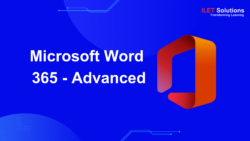
Reviews
There are no reviews yet.