Want to learn how to create effective PowerPoint presentations but don’t know where to start? This online course will teach you how to use PowerPoint so that you can present like a pro.
Across 20 engaging PowerPoint lessons you will learn basic techniques including:
- How to navigate PowerPoint
- How to use themes and layouts,
- How to add audio visual components to your presentations, and much more!
Whether you use the software for work or study, these basic PowerPoint lessons will start you on your journey to becoming a presentation expert. The course is PowerPoint 2021/2019 and Microsoft 365 (previously known as Office 365) compliant. Video tutorials are recorded in Microsoft PowerPoint 365/2019.
Once enrolled, our friendly support team is here to help with any course-related inquiries.
Summary
- Skill level: Beginner
- Lessons: 20
- Pre-requisites: None
- Video duration: 2h 09m
- Certificate: Yes
- Accredited by: CPD
- Versions supported: Microsoft 365
- Estimated study time: 8h for all materials
Features
Premium video tutorials
Personalized Learning
Learn at your own pace
Tests and Quizzes
Award winning instructors
Get Certified
Mobile - Learn on the go
Regularly updated content
Accreditations & Approvals
All courses under each learning path are accredited and approved by one or more of the following bodies as is applicable.



Instructors
All courses are taught by reputed trainers with relevant accreditations and industry experience.
Modules
Launching PowerPoint and the Start Screen
We’ll examine the different ways to launch PowerPoint and run through the functionality available on the Start Screen.
Get To Know the PowerPoint Interface
Get familiar with the different areas that make up the PowerPoint Interface. This includes the ribbon structure, groups, commands, dialog launchers, scroll bars and the status bar. This lesson is also designed to familiarize you with important PowerPoint terminology.
The Quick Access Toolbar (QAT)
We introduce the Quick Access Toolbar which allows users to execute frequently used commands with one-click. We also learn how to add commands to the Quick Access Toolbar using two different methods.
Contextual Menus and Ribbons
We will learn about the mini-toolbar for quick formatting and explore the options available in the right-click contextual menus. We’ll also cover the concept of contextual ribbons that only appear when needed.
Creating and Saving a New Presentation
Let’s create our first new presentation using a blank template. We’ll learn how to save presentations locally and to the cloud, and understand how this determines how the presentation is saved going forward.
Diving In to PowerPoint Templates
Let’s explore the pre-designed templates available in PowerPoint. We will learn how to search for templates, browse categories, pin favourites, load them, make changes and save them for reuse.
“Title Slide” – Start with a Bang! – Part 1
We will create an eye-catching title slide using the title slide layout. Then, we’ll create a title slide manually from a blank slide using text boxes and basic shapes.
“Title Slide” – Start with a Bang! – Part 2
Selecting and Aligning Objects on a Slide
In this important lesson, we will learn how to select objects and use alignment tools, distribution tools, grouping, gridlines and guides to position multiple objects on the slide. A must for a professional looking presentation!
“About Us” – Using Images, Icons and Text – Part 1
We will create an ‘About Us’ slide and learn how to insert pictures, icons and text. We will also learn the basics of moving and resizing objects and some simple but effective formatting techniques.
“About Us” – Inserting Images, Icons and Text – Part 2
Managing Slides
A simple lesson where we will learn how to duplicate and modify slides, replace images and change the z-order of objects on a slide. We will also learn how to re-organize and arrange slides using the thumbnail view and slide sorter view.
“Our Services” – Shapes, Pictures and Animation – Part 1
In this lesson, we will start to build an ‘Our Services’ slide. In part 2 of this lesson, we will build the background using shapes, images and crop and fill, and then apply animation to this slide.
“Our Services” – Animated Bullets – Part 2
In part 2 of this lesson, we will learn how to add bulleted lists and apply animation.
Slide Transitions
Transitions explained! We will learn the importance of smooth transitions between slides, how to apply transitions to one or more slides, the different types of transition and how to manage and remove transitions.
“Company Statistics” – Creating Graphs and Charts
We will learn how to create a column, sunburst and map chart to tell the story of their data visually. Create charts on-the-fly or use data already stored in an Excel worksheet.
Slide Show Settings
We will tour the different options available to setup a slide show. This includes learning about how to make a presentation run automatically by rehearsing timings.
Rehearse Timings and Custom Slide Shows
We will look at how to create a slide show using timings and a custom slide show.
Presenter Tools and Features
In this lesson, we will run a slide show and explore the in-presentation features such as blacking out the screen, using annotations, turning on subtitles and switching pointer options.
Exporting a Presentation to Other File Formats
We will learn how to export a presentation to another file format such as a PDF, video, animated gif, and more.
Target Audience
- Graduates exploring placement in the Microsoft Office positions across industries
- Professionals needing upskilling to be future-ready or become more productive in their current roles
- Experienced individuals exploring Introduction to PowerPoint
How do I Access The Program
- Buy the course online
- Save your payment transaction receipt for any future reference
- Our team will share the credentials to enable you access your course online within 2 business days of payment transfer
Bulk Orders
Incase you are looking for bulk user licenses, or customized Learning Paths for various Job Roles, reach out to us with your detailed requirements.

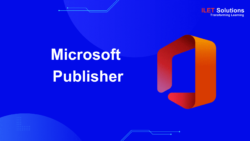
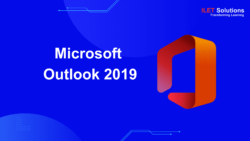

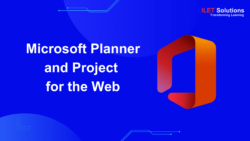
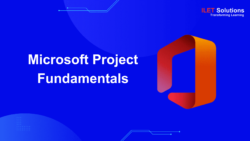
Reviews
There are no reviews yet.