Experience the thrill of creating your own resume website using a free theme that you can download and modify with Django. And then, enhance the skills section of your resume with this certified online Django course. Let this Django for Beginners course be your first step towards excelling in website development.
This online Django course offers a wealth of information, including how to:
- Install Python on your operating system
- Download the Sublime Text Editor
- Download and install the Git Bash Terminal
- Set up your virtual environment
- Run a web server
- Use custom CSS
- Use Javascript
- Use the Bootstrap framework and themes
- Set up version control with Git
- Install the Heroku Toolbelt
- Create and add SSH keys
- And so much more!
Once enrolled, our friendly support team is here to help with any course-related inquiries.
Summary
- Certificate: Yes
- Accredited by: CPD
- Video duration: 3h 08m
- Lessons: 40
- Pre-requisites: None
- Estimated study time: 20h for all materials
Features
Premium video tutorials
Personalized Learning
Learn at your own pace
Tests and Quizzes
Award winning instructors
Get Certified
Mobile - Learn on the go
Regularly updated content
Accreditations & Approvals
All courses under each learning path are accredited and approved by one or more of the following bodies as is applicable.



Instructors
All courses are taught by reputed trainers with relevant accreditations and industry experience.
Modules
Introduction
In this course, you’ll learn Django for web development, and build a cool resume website to practice your skills.
Install Python
In this lesson, we’re going to download and install Python. Follow along to ensure your settings are correct during the installation.
Download Sublime Text Editor
In this lesson, we’re going to download the Sublime Text Editor. This is the text editor we’ll use to write our code.
Download and Install Git Bash Terminal
In this lesson, we’ll download and install Git Bash Terminal. This is terminal that will allow us to run commands for our Django project.
Set Up A Virtual Environment
In this lesson, you’ll learn how to setup a Virtual Environment so you can run Django projects and commands without affecting the rest of your computer.
Install Django & Pip Freeze Inside and Outside The Virtual Environment
In this video, you’ll learn how to install Django straight from the terminal. You’ll also learn how to use Pip Freeze to see what has been installed inside and outside your virtual environment.
Create A New Project And Add Project To Sublime (Walkthrough)
In this lesson, we’ll walk through the steps to create a new project and add it to Sublime Text Editor.
Run the Web Server
A web server allows us to run our own development project in real time. So in this lesson, we’ll learn how to run our own web server.
Migrate Database For Admin Area And Create Superuser
Databases involve a two-step process: migration, and pushing the migration to a database. In this lesson, we’ll cover both steps of this process for your new project.
StartApp
Anytime you want to do something in Django, you need to create an app for it. In this lesson, we’ll cover the steps how to create an app for your new project.
Django Views
To create a web page with Django, there are three important pieces: the view, the template file, and the URL. In this video, we’ll cover views and how to create them.
Template Files
In Django, templates hold the HTML for our webpages. In this lesson, we’ll discuss how they work and how to create them.
URLs
To create a web page with Django, there are three important pieces: the view, the template file, and the URL. In this lesson, we’ll discuss how URLs work and how to create them within your project.
Extends Base File
In this lesson, we’ll discuss the importance of base.html files and how to create them within your project.
Creating Django Links
Creating links in Django is similar to how you create them in HTML. However, in this lesson, we’ll discuss the differences, and how to create them within your project.
Django Template Language
The underlying programming language of Django is Python. In this lesson, we’ll explain how the Django Template Language allows you to use elements from Python within your Django projects.
Block Title
In this lesson, we’ll discuss how Block Titles work and how to include them within your Django project pages.
Include Tag
There will be times when you want to include things only on one page. In this lesson, we’ll discuss how Include Tags work and how to use them within your project pages.
Context Dictionary
In this lesson, we’ll discuss the purpose of the Context Dictionary and how it works with the variables you might use within your project.
Filters
Filters allow us to work with our variables within a Django project. In this lesson, we’ll learn how filters work and how to use them.
Tags (for, if, else)
In this lesson, we’ll discuss how Tags work and how to use them for logic and list functions within your Django code, e.g. for, if, else.
Using External Python Programs
There may be times when you have different Python programs you want to run on your Django project. In this lesson, we’ll discuss how to use and import an external file that does something unique into your Django project.
Using Custom CSS
There are a few ways to style your pages within Django. In this lesson, we’ll cover how to use Custom CSS.
Using Static Image Files
Another way to add style is to use images. In this lesson, we’ll explain how to add static images to your project and your pages.
Using Javascript
In this lesson, we’ll discuss how to add Javascript to your Django projects.
Let’s Build A Basic Website! Intro To Bootstrap
Web frameworks can make website creation easier. So in this lesson, we’ll introduce Bootstrap and why it can be a nice option for you to use to create your own Django projects.
Use Bootstrap Without Installing It
Chances are you’ll want to install Bootstrap if you decide to use it. However, in this lesson, we’ll discuss how you can use it within your Django project without installing it.
Download and Install A Bootstrap Theme
In this lesson, we’re going to download and start to install the theme that we’re going to use to build out our resume website.
Modify The Theme To Suit Our Needs
Once you download and install the files for your theme, you can begin to make changes to personalize the design. In this lesson, we’ll discuss how to modify the theme for your own needs.
Modify The Theme Part 2
In this lesson, we’ll continue to modify the theme being used in your Django project.
Create SSH Keys
SSH keys allow our project to talk to other services securely behind the scenes. In this lesson, we’ll discuss how to create and use an SSH key of your own.
Git Version Control
In this lesson, we will learn how to set up version control with Git.
Push Our Code to Github
Git allows us to backup and maintain versions of our code. In this lesson, we’ll learn how to push our code to Git.
Install Heroku Toolbelt
At some point, you’ll want to upload you new website project to a web host. In this lesson, we’ll discuss how to install the Heroku Toolbelt as one option for your web hosting solution.
Add SSH Keys and Create Heroku App
In this lesson, we’ll connect our project to Heroku and add our SSH Key to ensure security.
Create Procfile, Pip Install django_heroku, python-decouple, dj_database_url, gunicorn
Before we push our website to web hosting, we need to make a couple of slight modifications to some configuration files. In this lesson, we’ll discuss important modifications, specifically: Procfile, Pip Install django_heroku, python-decouple, dj_database_url, and gunicorn.
Modify Settings.py, Add Whitenoise Middleware, and Create Requirements.text file
In this lesson, we’ll continue to configuring our app for heroku by making more modifications, including: modifying Settings.py, adding Whitenoise Middleware, and creating the Requirements.text file.
Push Code To Heroku – Rename URL
In this lesson, we’ll learn how to push our code to Heroku and rename your URL.
Add Domain Name
Once your website project is done, you’ll probably want to use your own domain name. In this lesson, we’ll discuss how to add a domain name to your new project.
Recap and Conclusion
Congratulations on completing your first Django project!
Target Audience
- Graduates exploring placement in entry-level Development positions across industries
- Developers needing upskilling to be future-ready or become more productive in their current roles
- Experienced individuals exploring Django for Beginners to join the workforce
How do I Access The Program
- Buy the course online
- Save your payment transaction receipt for any future reference
- Our team will share the credentials to enable you access your course online within 2 business days of payment transfer
Bulk Orders
Incase you are looking for bulk user licenses, or customized Learning Paths for various Job Roles, reach out to us with your detailed requirements.


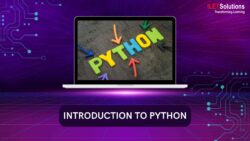



Reviews
There are no reviews yet.