Microsoft Access Course for Beginners: Master the skills to manage your own data tables and reports . If you’ve ever felt overwhelmed by the mountains of data in your work, you’re not alone. In order to effectively and efficiently manage a high volume of important information, enrolling in Microsoft Access training is essential.
In this Microsoft Access course for beginners, you’ll learn:
- How to navigate and work within the Microsoft Access interface, including tables and datasheets.
- How to manage, view, import, and validate your own data sets.
- How to create forms, queries, expressions, reports, and so much more!
Through a series of interactive, bite-sized lessons, you’ll quickly develop the confidence you need to work with your own data, enabling you to make smart decisions through efficient data management and reporting.
Once enrolled, our friendly support team is here to help with any course-related inquiries.
Summary
- Skill level: Beginner
- Lessons: 43
- Pre-requisites: None
- Video duration: 4h 13m
- Certificate: Yes
- Accredited by: CPD
- Versions supported: 2016, 2019, 2021
- Estimated study time: 16h for all materials
Features
Premium video tutorials
Personalized Learning
Learn at your own pace
Tests and Quizzes
Award winning instructors
Get Certified
Mobile - Learn on the go
Regularly updated content
Accreditations & Approvals
All courses under each learning path are accredited and approved by one or more of the following bodies as is applicable.



Instructors
All courses are taught by reputed trainers with relevant accreditations and industry experience.
Modules
Introduction to Access 2021
Who this course is for, what to expect and a first look at the database we will be creating in this course.
Introduction to Database Templates
Explore the templates available in Access and create a contacts database using the template.
Creating, Saving, Opening and Closing Databases
Learn how to create a database, save it to a specific location, and how to open existing databases.
The Access Interface, Views, and Backstage
Understand the Access Interface including the different workspace elements, the ribbons, and the backstage area.
Getting Help
Get Help on demand when working in Access.
Customizing the Quick Access Toolbar
Learn how to work with the ribbons in Access and add frequently used commands to the Quick Access Toolbar.
Creating a Table and Adding Fields
In this lesson, we will learn about tables in Access, and then setup our first table and add fields.
Indexing, Primary Keys and Adding Records
Understand indexing and the concept of primary key fields to identify records. We will then start to build our database by adding our first records to the Trip table.
Using the Lookup Wizard to Create a Drop-down List
Control the information entered into a field by creating a drop-down list using the Lookup Wizard.
Adding Numeric Fields and Setting Data Validation Rules
Add three numeric fields to the table and set the properties for each including data validation rules.
Importing Data from an Excel spreadsheet and a Text File
Import additional data from an Excel file and a Text File into Access and append it to the bottom of the Ticket table.
Working in Datasheet View
Explore the options for designing in the datasheet view.
Sorting and Filtering in Datasheet View
Organize and refine records in a table using sorting and filtering in datasheet view.
Entering and Modifying Data in Datasheet View
Learn some useful tips for entering data into Datasheet view.
Relationships Explained
Understand how relationships work in Access and why they are fundemental to building a functional database.
Creating a Link Table
Start the process of creating a relationship between two tables by setting up a link table.
Setting Up Relationships
Create a third table to hold the company information and then create a link table to link the ticket table to the company table.
Editing the Link Table
Make changes to the link table and understand the types of error messages that can occur.
Creating a Form – Form Wizard
Creating a user form using the Form Wizard.
Form Properties
Adjust the properties of the form using the Property Sheet and Form Properties.
Modifying a Form – Single Form vs Continuous View
Make modifications to the way the form looks and behaves by switching it to Single form view.
Forms in Layout View – Part 1
Make design changes to a form using Layout View.
Forms in Layout View – Part 2
Make design changes to a form using Layout View.
Forms in Design View – Part 1
Create a blank form, add fields, and make changes to the form in Design View.
Forms in Design View – Part 2
Continue editing the form in Design View.
Setting Up Subforms – Part 1
Create a new table, populate it with information, and link it to the ticket table in preparation for creating a subform.
Setting Up Subforms – Part 2
Continue setting up the subform and protect it from editing.
Creating a Query – Query Design
Creating your first query to search through records in a database.
Understanding Joins
Learn how to use joins to create a query using information from more than one table.
Creating a Query – Query Wizard
Use the Query Wizard to build different types of query and perform aggregation.
Calculations Using Expressions
Use an expression to perform calculations on fields and display new information, such as an end date.
Basic Reports
Create a basic report using the Report Wizard and explore Print Preview.
Report Design
Explore the basics of modifying a reports design.
Data Types: Yes/No Checkbox
Add a Yes/No checkbox control to a form.
Data Types: Attachments
Add an attachment form control.
Form Controls: Option Buttons
Add option buttons to the form.
Form Themes
Switch between different themes and customize a theme.
Navigation Form
Limit users to just the forms they need by creating a navigation form.
Exporting an Access Database
Explore the different ways you can export tables, forms and reports.
Database Properties and Encryption
Modify database properties and encrypt the database with a password.
Compact and Repair
Repair and fix errors in a database.
Printing and Database Documenter
How to adjust Print Properties and Print database objects.
Course Close
Target Audience
- Graduates exploring placement in the Microsoft Office positions across industries
- Professionals needing upskilling to be future-ready or become more productive in their current roles
- Experienced individuals exploring Microsoft Access for Beginners
How do I Access The Program
- Buy the course online
- Save your payment transaction receipt for any future reference
- Our team will share the credentials to enable you access your course online within 2 business days of payment transfer
Bulk Orders
Incase you are looking for bulk user licenses, or customized Learning Paths for various Job Roles, reach out to us with your detailed requirements.


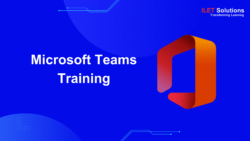

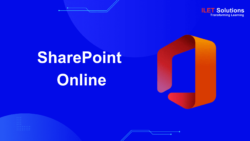

Reviews
There are no reviews yet.