Microsoft PowerPoint is an industry standard when it comes to creating effective presentations. If you are new to PowerPoint, or have some experience and want to sharpen your skills, then this online course is for you. It includes training on beginner, intermediate, and advanced Microsoft PowerPoint techniques. In more than 30 engaging lessons you will learn to use themes and layouts, add audio visual components to your presentations, and much more. You will also progress through intermediate and advanced techniques such as adding animations, and printing, reusing, and copying slides, among others. Whether you use PowerPoint for your studies or at work, these bitesize tutorials will get your journey to becoming a PowerPoint pro rolling. The course is PowerPoint 2010, 2013, 2016, and Microsoft 365 compliant (previously known as Office 365). Video tutorials are recorded in Microsoft PowerPoint 2010, 2013, and 2016 for PC, so you can learn the techniques across these versions.
Once enrolled, our friendly support team is here to help with any course-related inquiries.
Summary
- Skill level: Beginner
- Lessons: 39
- Pre-requisites: None
- Video duration: 3h 19m
- Certificate: Yes
- Accredited by: CPD
- Versions supported: 2010, 2013, 2016, 2019
- Estimated study time: 17h for all materials
Features
Premium video tutorials
Personalized Learning
Learn at your own pace
Tests and Quizzes
Award winning instructors
Get Certified
Mobile - Learn on the go
Regularly updated content
Accreditations & Approvals
All courses under each learning path are accredited and approved by one or more of the following bodies as is applicable.



Instructors
All courses are taught by reputed trainers with relevant accreditations and industry experience.
Modules
Launching PowerPoint and Choosing a Theme
Use a professionally designed template to save time creating a presentation.
Adding Slides, Changing Layouts and Exploring the Outline
Add slides, which are the building blocks of a presentation, and understand how layouts can provide you with quick ways to insert content aligned on your slide.
Exploring PowerPoint’s Views
The different PowerPoint views allow you to work on different parts of your presentation such as slides, slide thumbnails, text and running your presentation as a slideshow.
Getting Familiar with the Notes Pane
A very clever location to add extra text to a slide that your audience may not see, but you can use as an aid when presenting or as printed handouts.
Customizing the PowerPoint Interface
Find and add menu items and buttons that you frequently use to your ribbon or quick access toolbar to give you faster access to the PowerPoint features you probably use the most.
Changing Themes and Colors
Quickly change the colors, fonts, effects or design of your entire presentation in almost a single mouse click.
The Content Placeholder and Bullet Levels
Use placeholders to quickly add content to your slides including text, diagrams, and charts – so that you can later change the location and proportions of these objects, often with a single mouse click.
Formatting Text
Format text in your presentation so that it is legible and perhaps even pleasant to look at!
Adding and Manipulating Shapes
Add and work with shapes, which are one of the most important building blocks on a slide, including rectangles, ovals, and triangles.
Duplicate and Add Multiple Shapes
Reuse existing, formatted shapes to save time inserting shape content on your slides.
Align and Distribute Shapes
Align and distribute shapes (and other content) so that they are correctly positioned to quickly balance the content on your slides and prevent the same objects on different slides jumping to different locations during a slideshow.
Group and Ungroup Shapes
Group various shapes together into a single slide object to help you position the group of shapes in a specific location, while still gaining access to the size and formatting options available within PowerPoint for those individual shapes.
Working with Pictures
Since a picture is really worth 1000 words, add pictures, change their appearance and do so much more with these fundamental slide objects.
Remove Picture Backgrounds
Make the selected part of a picture transparent to either cleverly crop parts of the picture, or make parts of the picture transparent to overlay in front of other pictures without obscuring them.
Photo Album
Quickly add multiple pictures to a presentation even in the format of two or four pictures per slide.
Introducing SmartArt
Insert, add text to, and format SmartArt graphics to quickly add diagrams to your presentation which will assist you to tell your story.
Adding and Editing Charts
Select the right chart for your data, add it to a slide, know the basics of editing charts and quickly format charts.
Advanced Chart Options
Understand and work with the tricky parts of charts such as axes and legends.
Structure Your Tables
Add tabular data to your presentation in the form of a table and change the table’s appearance.
Adding Audio
Insert sound on your slides so that your presentation can play music, narration or other sound effects.
Adding Video
Insert video into your presentation and use various formatting options such as soft edges, or 3-D bevels to make your video really stand out.
Less is More
Have the confidence to know exactly what to animate without driving your audience crazy.
Basic Animation Types
Just like an actor, make objects enter the stage, exit, move around the stage and maybe even gain the attention of your audience in the correct way.
Events and Speed
Make your animated objects speed up or slow down, or play with or without your intervention, depending on which you desire.
Motion Path Animations
Make an object move along a defined or custom path to enhance the engagement of your audience or explain in animated form very complex topics.
Transitions
Add smooth or exciting transitions between slides to increase the smoothness and continuity of your slideshow into an almost movie-like format.
Duplicating and Reordering Slides
Reuse existing slides in your current presentation to save development time, as well as changing the order in which your slides play within a slideshow.
Reusing and Copying Slides
Reuse existing slides from another presentation, and retain the theme of that presentation if you wish.
Working with Slide Sections
Group your slides into common concepts or thoughts to help build your storyline, as well is quickly move all of the slides within that group to a new area of your presentation.
Reset – the Magic Button
When you work extensively on a chart, picture or slide and it doesn’t turn out exactly how you wish, quickly reset it back to what it was originally.
Printing Slides
Quickly print your slides professionally to give to your audience, or create PDFs to distribute either before or after the slideshow.
Rehearsing Slides
“Practice makes perfect” – so rehearse your slides and practice the delivery of your presentation.
Exploring Slide Show Options
Before you present your slideshow, set your show up to present in a variety of ways with the confidence that little will go wrong.
Using Presenter View
Use a special PowerPoint view so that even though your audience can only see the slide show, you can view slide timings, slide notes and even a preview of the next, upcoming slide.
Morph Transitions
Use the Morph transition to move objects when presenting a slide show.
Insert Icons
Inserting icons from the internet on your computer.
3D Animations
Inserting 3D models from the internet or your computer.
Pre-Animated 3D Models
Inserting animated 3D models from the internet on your computer.
Insert Zoom Slides
Creating a summary slide to navigate to specific presentation sections during a slideshow.
Target Audience
- Graduates exploring placement in the Microsoft Office positions across industries
- Professionals needing upskilling to be future-ready or become more productive in their current roles
- Experienced individuals exploring Microsoft Power Point 2010 – 2019
How do I Access The Program
- Buy the course online
- Save your payment transaction receipt for any future reference
- Our team will share the credentials to enable you access your course online within 2 business days of payment transfer
Bulk Orders
Incase you are looking for bulk user licenses, or customized Learning Paths for various Job Roles, reach out to us with your detailed requirements.


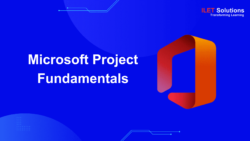
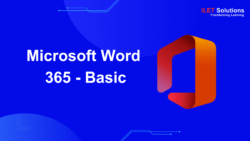

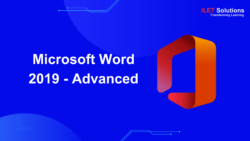
Reviews
There are no reviews yet.